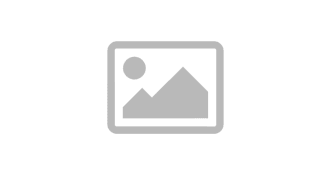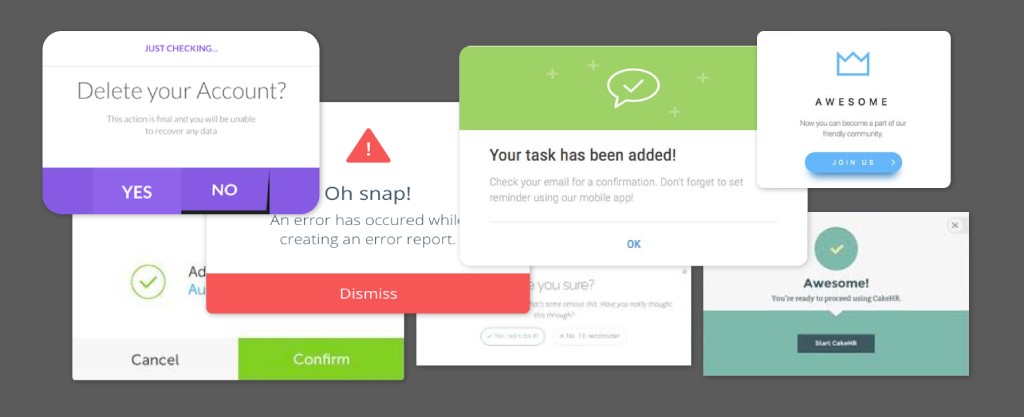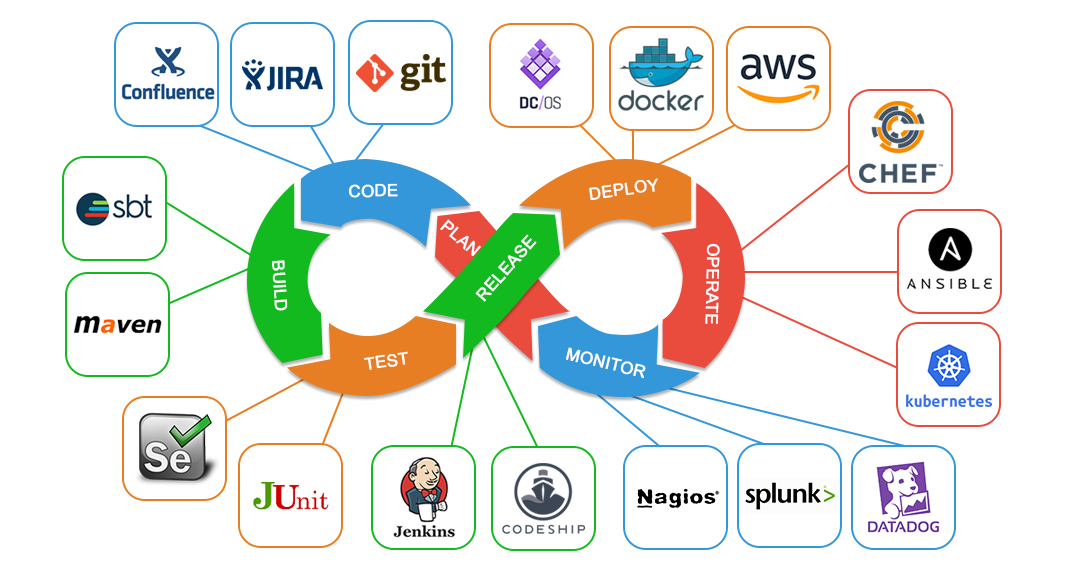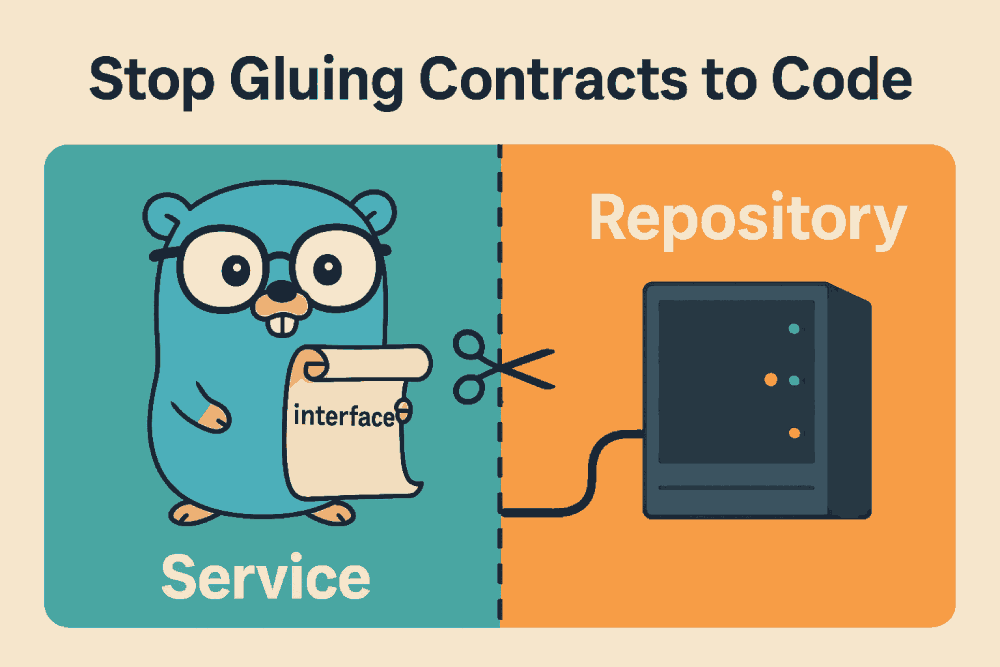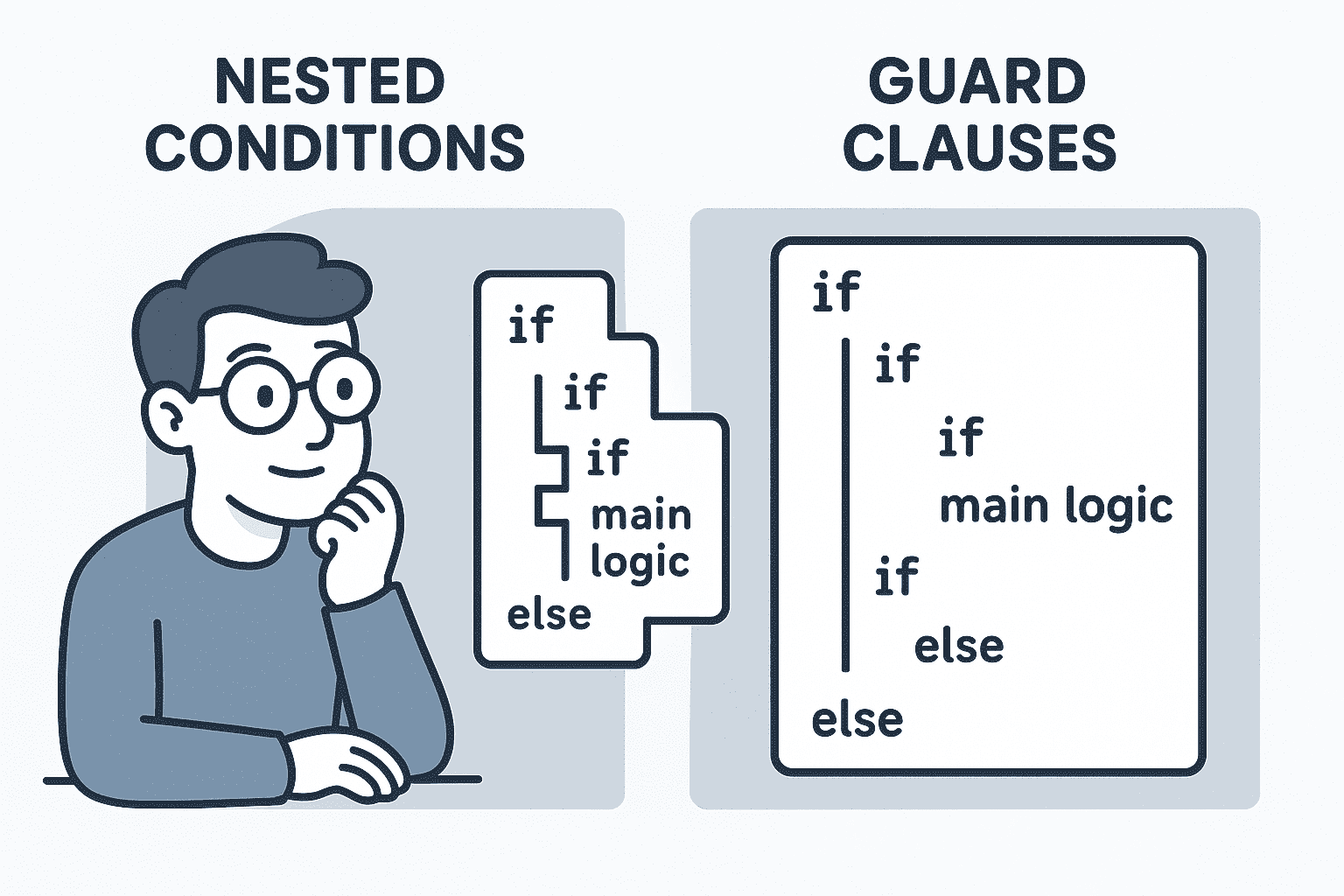common
How to cast video from Windows to TV
Here’s a brief guide on how to cast video from Windows 11 to your TV:
- Ensure that your PC and TV are connected to the same WiFi network.
- Open “Settings” > “Bluetooth & devices”and make sure your TV appears in the list of connected devices.
- If your TV is not connected, you can connect it here: “Settings” > “Bluetooth & devices” > “Add device” > “Wireless display or dock”.
- Press the “Win + K”keys to open the “Connect”
- Select your TV/adapter from the list of wireless displays.
- Done! The content of your Windows 11 screen is now being cast to your TV in real time.
p.s.
- To change the display to “mirroring” or to only one monitor, press the “Win + P” keys to open the “Project” menu.
This is a simple and convenient way to enjoy videos, movies, and other multimedia content on a big screen without resorting to wired connections. This is a brief guide for the current version of Windows 11 as of today. Enjoy your viewing experience! 😊
Как транслировать видео с Windows 11 на телевизор
- Убедитесь что ваш ПК и ТВ подключены к одной и той же WiFi сети.
- Откройте "Параметры" > "Bluetooth и устройства" и убедитесь, что ваш телевизор отображаются в списке подключенных устройств.
- Если ТВ не подключен то нужно подключить тут: "Параметры" > "Bluetooth и устройства" > "Добавить устройство" > "Беспроводной дисплей или док-станция"
- Нажмите сочетание клавиш "Win + K" для открытия меню "Передать".
- Выберите ваш телевизор/адаптер из списка беспроводных дисплеев.
- Готово! Содержимое вашего экрана Windows 11 теперь транслируется на телевизор в режиме реального времени.
p.s.
- Чтобы изменить отображение на "зеркалирование" или только на один монитор, то нажмите сочетание клавиш "Win + P" для открытия меню "Передавать на экран".
Это простой и удобный способ наслаждаться видео, фильмами и другим мультимедийным контентом на большом экране, не прибегая к проводным соединениям.
How to Stream Video from a Laptop to Mi TV Stick (Chromecast)
-
Check Wi-Fi Connection:
- Ensure that both your PC and Mi TV Stick are connected to the same Wi-Fi network.
- Confirm that the internet is working on both devices. Sometimes Wi-Fi might be connected but not functional, often due to unsynchronized date and time on the device.
-
Setup on Mi TV Stick:
- There's no need to configure anything on the Mi TV Stick. Chromecast is always enabled by default.
-
Setup on PC:
- Open Google Chrome browser on your PC.
- Click on the three-dot menu in the upper right corner.
- Select “Save and Share” → “Broadcast”.
-
Select Device:
- In the pop-up window, choose your Mi TV Stick from the list of available devices.
Афоризм дня:
Мы слишком мало пользуемся мудростью стариков. (522)
By den
On April 19, 2024